Sungrow

- General
- Solar Gateway
- FTP-push via datalogger
- Toegang via portaal iSolarCloud / uitlezing via API
- Support
General
WiNet-S dongle: - we read out via the API
Com 100 logger: https://wiki.eniris.be/wiki/publicinformation/download/Integraties/Sungrow/WebHome/Manual-Sungrow-COM100E.-EN.pdf?rev=1.1 pusht data via FTP.
Solar Gateway
With the Eniris Solar Gateway you can read and control Sungrow inverters. Together with the online platform Eniris Insights, you have the option to visualize production data, store measurement data, generate reports for maintenance and financial analysis and manage alarms.
The RS485 interface of the Sungrow inverter is read.
FTP-push via datalogger
An FTP push is possible on all devices. We process the XML files (1 for the sensors and 1 for the inverters).
- Connect the Sungrow Com100 data logger via Ethernet or WiFi
- surf to
- For Ethernet:
- Surf to 12.12.12.12
- Login with password: "pw8888" and user: "admin"
- For Wifi (preferred way to connect because the inverter can sometimes not be found via Ethernet)
- Connect to the WiFi network, e.g. "SG-A1234567890" (SG-Serial number).
- Surf to 11.11.11.1
- Login with password: "pw1111"
- For Ethernet:
- Go to System -> Transfer configuration > 3rd party portal > advanced
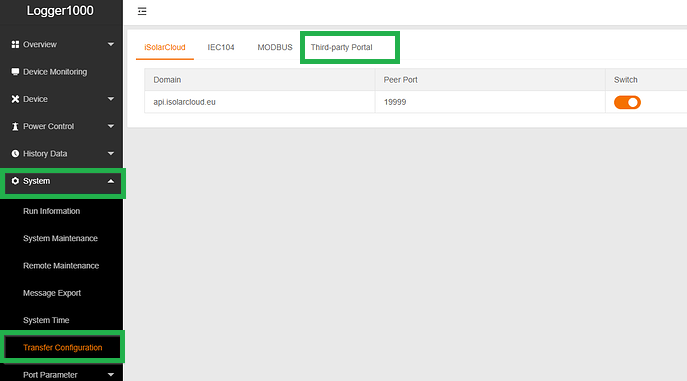

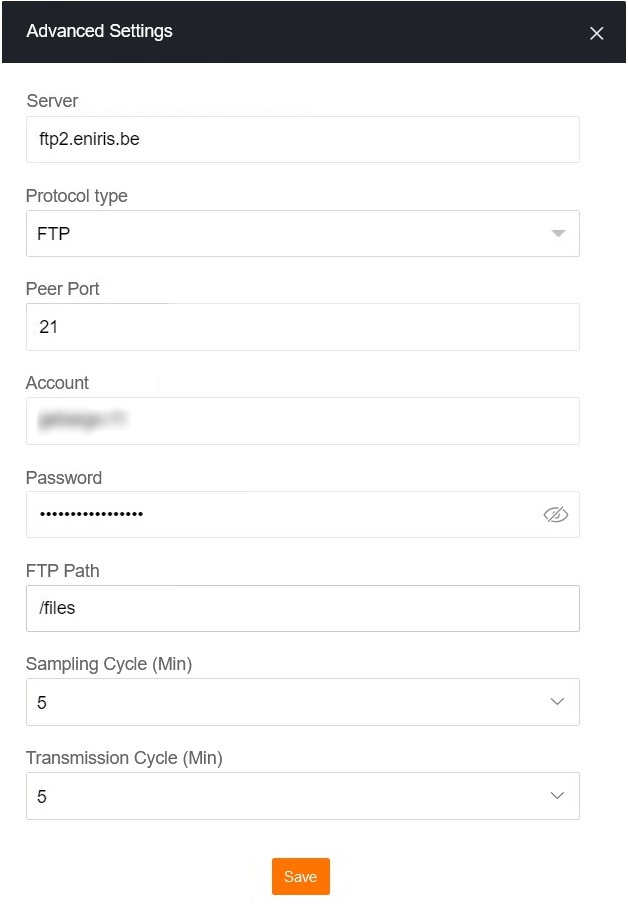
In "Advanced settings" the following must be set:
- Server: ftp2.eniris.be
- Protocol type: FTP
- Pear port: 21
- Account: Account name, will be provided by Eniris
- Password: Matching password, will be provided by Eniris
- FTP path: /files
- Sampling and Transmission cycle : 5 minutes
Select "Save"
Definitely check:

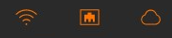
> bottom left whether a "cloud" (right) is orange
> bottom left whether the specific ethernet icon is orange (if not --> activate dhcp)
The ethernet port icon (middle) if it is wired
The wireless icon (left) if it is about WiFi
> set the system time to ntp if possible
> Check FTP push successful
NTP setup for system time
https://www.pool.ntp.org/zone/be for information about the NTP server
You should see something similar to what's below. The server and time zone will differ.
More information can be found in p55
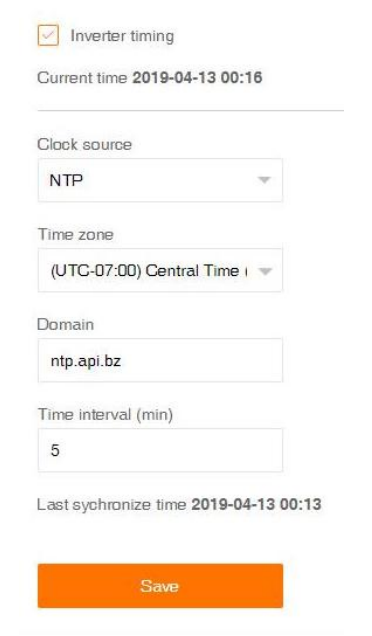
Controleren FTP push succesvol
Onder system -> Run informatin zie je alles in ethernet en connectie.
Kijk bij FTP Upload results moet "Succesful" moeten staan,
bij FTP Upload Time kijk je of de datum en tijd binnen de mogelijke Transmission cycle valt.
Voorbeeld:
Als het nu 30 september 2022 is 11.25 dan mag de datum en tijd niet langer geleden zijn dan "2022-09-30 11:20:00".
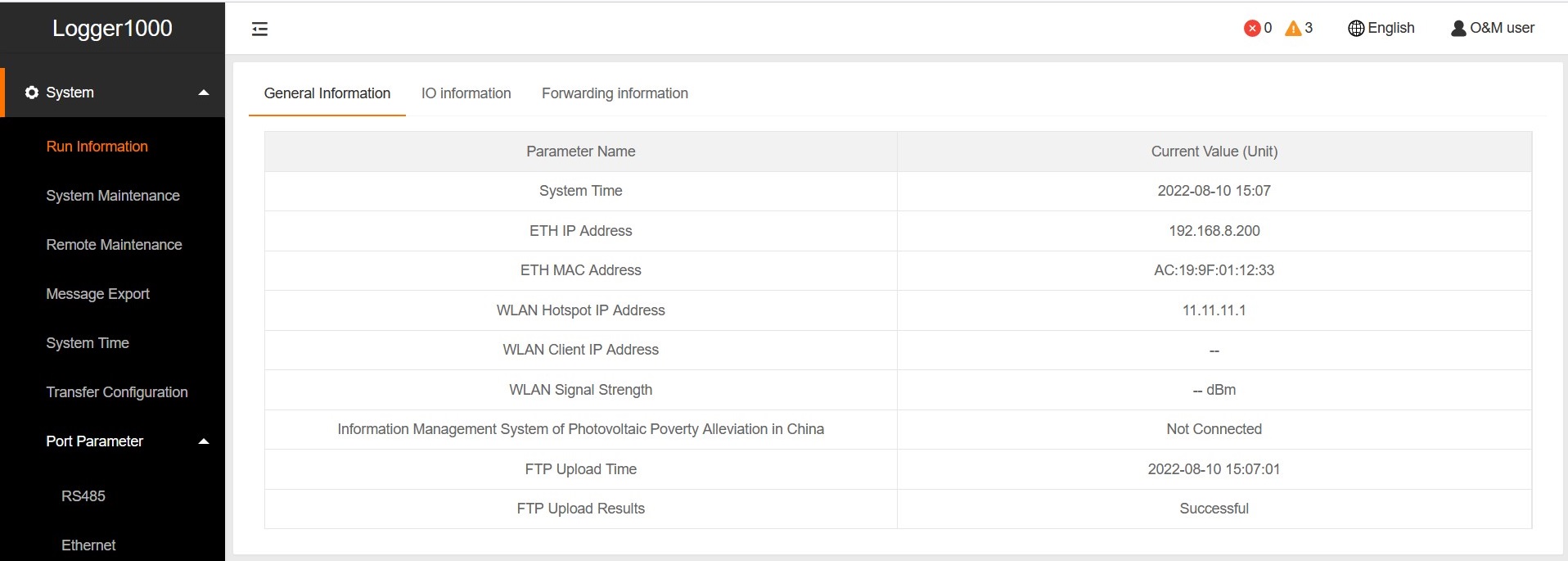
Indien gewenst laat ons iets weten wanneer de transmissie zou gelukt zijn.
Wij kunnen het ook verifieren op onze server.
Toegang via portaal iSolarCloud / uitlezing via API
Support
| Sungrow | SG10KTL-M |
| Sungrow | SG10RT |
| Sungrow | SG110CX |
| Sungrow | SG110CX - Premium V112 SG110CX |
| Sungrow | SG125HV |
| Sungrow | SG125HX |
| Sungrow | SG12KTL-M |
| Sungrow | SG12RT |
| Sungrow | SG15KTL-M |
| Sungrow | SG15RT |
| Sungrow | SG17RT |
| Sungrow | SG2.0RS-S |
| Sungrow | SG2.5RS-S |
| Sungrow | SG20KTL-M |
| Sungrow | SG20RT |
| Sungrow | SG250HX |
| Sungrow | SG2K5-S |
| Sungrow | SG3.0RS |
| Sungrow | SG3.0RS-S |
| Sungrow | SG3.0RT |
| Sungrow | SG3.6RS |
| Sungrow | SG33CX |
| Sungrow | SG33CX - Premium V112 SG33CX |
| Sungrow | SG3K-S |
| Sungrow | SG3K6-D |
| Sungrow | SG4.0RS |
| Sungrow | SG4.0RT |
| Sungrow | SG40CX |
| Sungrow | SG40CX - Premium V112 SG40CX |
| Sungrow | SG4K6-D |
| Sungrow | SG5.0RS |
| Sungrow | SG5.0RT |
| Sungrow | SG50CX |
| Sungrow | SG50CX - Premium V112 SG50CX |
| Sungrow | SG5K-D |
| Sungrow | SG5KTL-MT |
| Sungrow | SG6.0RS |
| Sungrow | SG6.0RT |
| Sungrow | SG60KTL |
| Sungrow | SG6K-D |
| Sungrow | SG6KTL-MT |
| Sungrow | SG7.0RT |
| Sungrow | SG8.0RT |
| Sungrow | SG8KTL-M |
| Sungrow | SH10RT |
| Sungrow | SH5.0RT |
| Sungrow | SH6.0RT |
| Sungrow | SH8.0RT |
| SUNGROW | SH3.0RS |
| SUNGROW | SH3.6RS |
| SUNGROW | SH4.0RS |
| SUNGROW | SH5.0RS |
| SUNGROW | SH6.0RS |