Huawei FusionSolar
Introduction
In this guide, we will walk you through the process of setting up your Huawei FusionSolar account to seamlessly share its installation details and solar performance metrics with our EMS platform. Huawei FusionSolar is a energy asset management solution harnesses renewable energy and also allows you to monitor and optimize your system's performance. By following the steps outlined in this wiki, you'll be able to connect your Huawei FusionSolar installation to our Insights platform, enabling you to access real-time data, gain valuable insights, and make informed decisions to maximize the efficiency and sustainability of your solar energy system. Eniris EMS3 retrieves the data directly from Huawei FusionSolar.
Setup
Two methods are available for the setup. Please contact info@eniris.be if you are unsure which method to choose.
Option 1: Add Eniris as a Guest to FusionSolar
- Log In to FusionSolar: Access the FusionSolar platform using your administrator account.
- Access User Management: Navigate to the user or access management section. The exact location and method to access this section may vary depending on the specific version of FusionSolar you are using.
- Add User or Guest: Look for an option to add a new user or guest. This may be labeled as "Add User" or something similar.
- Provide Eniris Information: When prompted, you will need to provide Eniris with the necessary information. This typically includes their name, email address, and the level of access or permissions they will have within the system.
- Invite or Confirm: Depending on the system, you may either send an invitation to Eniris, or Eniris may need to confirm the access request. Be sure to use their correct email address.
- Set Permissions: If the system allows for different permission levels, configure Eniris's permissions according to their role and responsibilities.
- Save Changes: Save the changes and exit the user management section.
- Notify Eniris: Inform Eniris that they have been added as a guest to FusionSolar and provide any necessary instructions on how to access and use the platform.
Option 2: Use the FusionSolar API
- Log In to FusionSolar: Access the FusionSolar platform using your administrator account.
- Plant Overview: Navigate in the top menu bar to "Plants" and click on "Device Management"
- Export Basic Info: Click on "Export Basic Info":
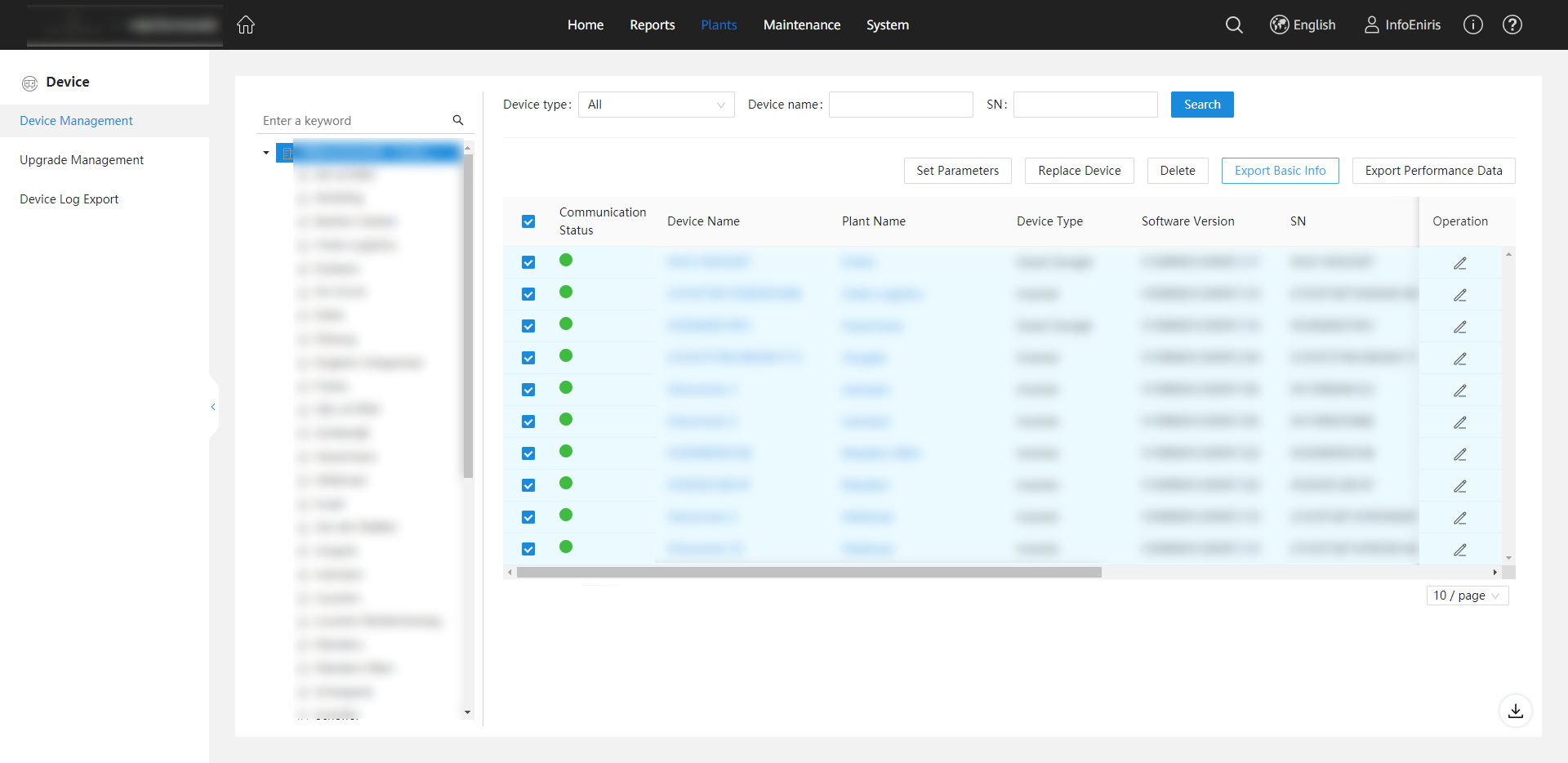
- Download Export: Download the export excel file to your computer, you'll need this in the following steps.
- Find OpenAPI Application Form: Open the Huawei OpenAPI Application Form that was handed out by an Eniris employee. If you are unsure which document you need, or if have not received this document, please reach out to info@eniris.be to request it
- Fill in OpenAPI Application Form: First, switch to the "English" tab. Fill in the following items: Customer Name, Company, Installer Account in the SmartPVMS, Applicable Companies and Applicable Plants. In the same excel sheet, enable the following interfaces;
- Login Interface
- Logout Interface
- Power Plant List Interface
- Interface for Real-time Plant Data
- Interface for Hourly Plant Data
- Interface for Daily Plant Data
- Interface for Yearly Plant Data
- Device List Interface
- Real-time Device Data Interface
- 5-minute Device Data Interface
- Daily Device Data Interface
- Monthly Device Data Interface
- Yearly Device Data Interface
- Send both excel files to eu_inverter_support@huawei.com and put info@eniris.be in the cc. Cleary write a message in which you explicitly give Eniris permission to monitor the assets.
List of supported devices
| HUAWEI | SUN2000 2KTL-L0 |
| HUAWEI | SUN2000 2KTL-L1 |
| HUAWEI | SUN2000 3KTL-L0 |
| HUAWEI | SUN2000 3KTL-L1 |
| HUAWEI | SUN2000 4,6KTL |
| HUAWEI | SUN2000 5KTL-L0 |
| HUAWEI | SUN2000 5KTL-L1 |
| HUAWEI | SUN2000 L 3KTL |
| HUAWEI | SUN2000-100KTL-M1 |
| HUAWEI | SUN2000-10KTL-M0 |
| HUAWEI | SUN2000-10KTL-M1 |
| HUAWEI | SUN2000-12KTL-M0 |
| HUAWEI | SUN2000-12KTL-M2 |
| HUAWEI | SUN2000-15KTL-M0 |
| HUAWEI | SUN2000-15KTL-M2 |
| HUAWEI | SUN2000-17KTL-M0 |
| HUAWEI | SUN2000-17KTL-M2 |
| HUAWEI | SUN2000-185KTL-H1 |
| HUAWEI | SUN2000-20KTL-M0 |
| HUAWEI | SUN2000-20KTL-M2 |
| HUAWEI | SUN2000-215KTL-H0 |
| HUAWEI | SUN2000-3,68KTL-L1 |
| HUAWEI | SUN2000-30KTL-M3 |
| HUAWEI | SUN2000-33KTL-A |
| HUAWEI | SUN2000-36KTL |
| HUAWEI | SUN2000-36KTL-M3 |
| HUAWEI | SUN2000-3KTL-M0 |
| HUAWEI | SUN2000-3KTL-M1 |
| HUAWEI | SUN2000-4,6KTL-L1 |
| HUAWEI | SUN2000-40KTL-M3 |
| HUAWEI | SUN2000-4KTL-L0 |
| HUAWEI | SUN2000-4KTL-L1 |
| HUAWEI | SUN2000-4KTL-M0 |
| HUAWEI | SUN2000-4KTL-M1 |
| HUAWEI | SUN2000-5KTL-M0 |
| HUAWEI | SUN2000-5KTL-M1 |
| HUAWEI | SUN2000-60KTL-M0 |
| HUAWEI | SUN2000-6KTL-M0 |
| HUAWEI | SUN2000-6KTL-M1 |
| HUAWEI | SUN2000-8KTL-M0 |
| HUAWEI | SUN2000-8KTL-M1 |
| HUAWEI | SUN2000L 2KTL |
| HUAWEI | SUN2000L 5KTL |
| HUAWEI | SUN2000L-3,68KTL |
| HUAWEI | SUN2000L-4KTL |