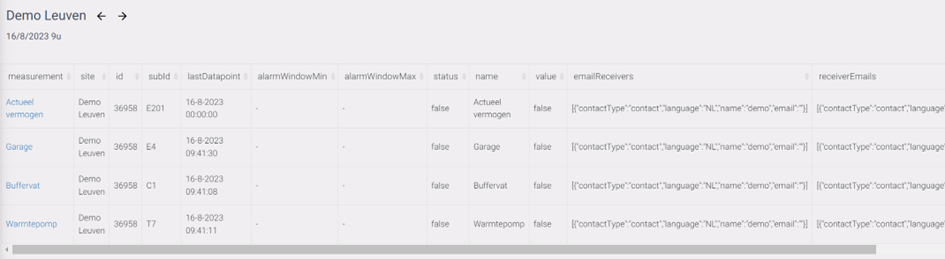Alarm management
Introduction
An alarm configuration can be set for each measuring point in the EMS. There are 3 types of alarms available as standard: Low Threshold, High Threshold, and Offline. The Custom alarm type is a feature that is not activated by default.
By default, alarm management is shown for all user types: super admin, admin, installer, and user. It is possible to hide this part.
You must set an alarm configuration for a measuring point. The evaluations of an alarm configuration are set via “alarm” in the left menu. You need a configuration and an evaluation to receive alarm emails
The alarm configuration of a measuring point
At the measuring point level we must clearly define the time series, choose the types of alarms, and set associated parameters.
Data
Type of time series: If the measuring point concerns a counter reading, then "Show counter reading as counter reading" must be selected here. The alarm configuration can handle any type of time series, but there are certain situations that can cause problems:
Data that arrives with a delay (e.g. Fluvius or Ores data) has an alarm configuration that ideally is not evaluated during the period in which data is absent. This makes it impossible to evaluate such data points in real time, but a delay can be used (“max duration of no data or delayed data”).
Data that arrives irregularly

Aggregation: here you can choose whether the average value or the real-time value is evaluated. Please note: the average value corresponds to the field that is filled in under “field_mean” at a measuring point and the real-time value corresponds to the field that is filled in under “field” at a measuring point.
PLEASE NOTE: if you work with an aggregate (a measuring point that has a field preceded by mean_), this aggregate is available with a delay. E.g. a generator that is averaged from 4:45 PM to 5:00 PM may sometimes be available at 5:01 PM or 5:10 PM. Depending on how busy the server is, a generator will be calculated sooner or later. That is why setting alarms on generators is risky.
Considered time interval:
This is the interval in which a counter reading is evaluated, starting from the evaluation moment. Since we work with an interval, this only applies to meter readings. If the alarm management evaluates with a frequency of 5 minutes (to be set later) and the interval considered is 15 minutes, then the following example applies:
17:00, beschouw het interval van 16u45 TOT 17u00. If there is a measuring point every minute, then these are 15 measuring points that are considered.
.
PLEASE NOTE: if you work with an aggregate (a measuring point that has a field preceded by mean_), this aggregate is available with a delay. E.g. a generator that is averaged from 4:45 PM to 5:00 PM may sometimes be available at 5:01 PM or 5:10 PM. Depending on how busy the server is, a generator will be calculated sooner or later. That is why setting alarms on generators is risky
It is also for this reason that “Last 15 minutes - only for real-time data” is explicitly stated that this is only for real-time data!

Alarm Type
You can raise an alarm on:
The absence of a measuring point for a period of X minutes. A zero value does not mean that a measuring point is absent.
Exceeding a maximum.
Falling below a minimum
NOTE: The units must be respected (W or minutes).
The alarm window
This is the interval within which the evaluation of alarm configurations takes place. Outside this interval, the alarm configuration will enter the “hibernate” status.
The alarm severity is currently a feature that is not active by default.
This has been updated with extra functionality. You can now choose to keep state or reset state. This means that if a window is set it will resend your alarm every day if it gets triggered again. If you decide to keep the state it means it will not resend the alarm tomorrow if it was triggered yesterday.
Monitored Data Points
this is a status table that shows for a given measuring point:
- whether a maximum has been set(not active here),
- a minimum is set (active here and 0W),
- the absence of a measuring point
- the observed value
The observed value can also be seen in a graph at the bottom of the page.
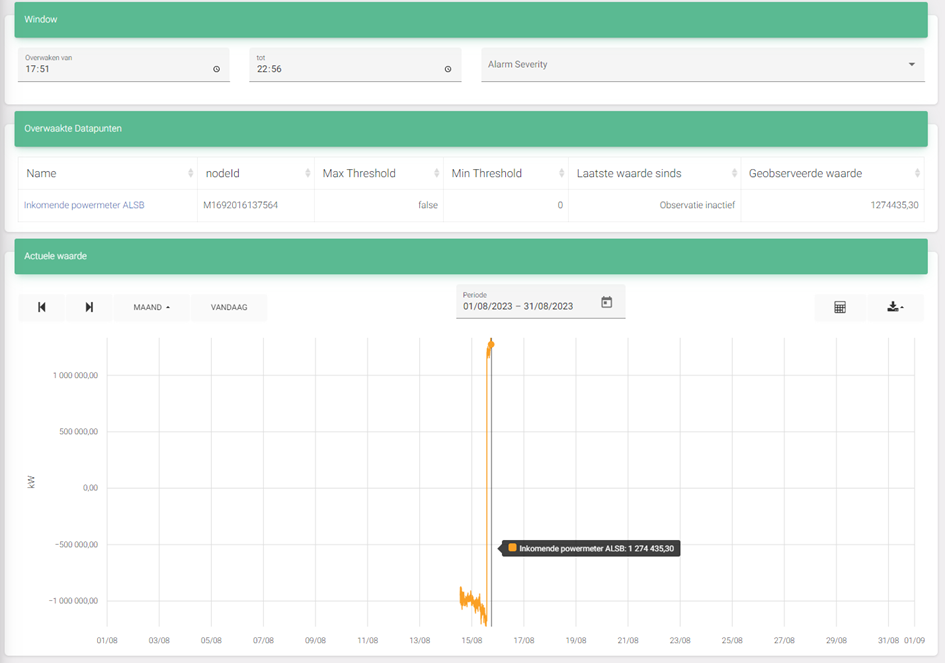
Evaluations
After an alarm configuration has been assigned to one or more measuring points of a building, you must have the alarm configurations evaluated and actions defined for this building.
To do this, go to “alarms” in the left menu, go to “Evaluations per type of alarm per building” and choose “ADD”.
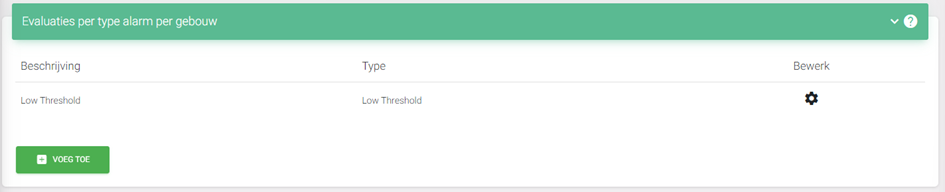
Measuring points of the type “low threshold” or “offline” or “high threshold” or “custom” are bundled (evaluated together and actions taken together).
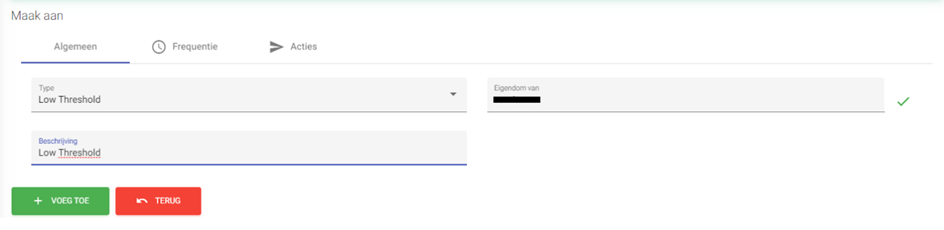
E.g. above, all cases where a threshold value is exceeded at the measuring points of a building are bundled.
Under “Owned by”, enter either the super admin or the admin level of a building. A super admin then has the option to evaluate multiple buildings.
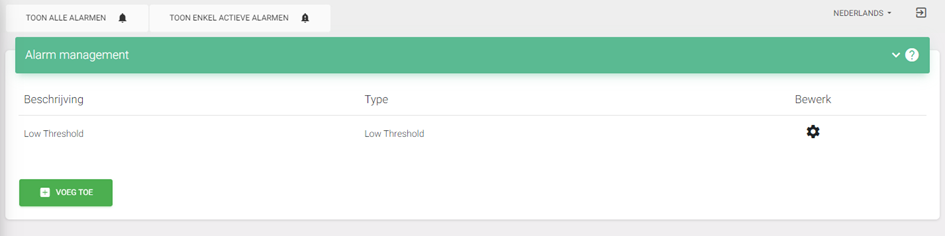
Once the evaluation has been created, we need to further configure it. Click on the gear.
Frequency
By frequency, we mean the rate at which an alarm configuration for the group of measuring points is evaluated. For example, if we choose 5 minutes, the alarm configurations of the measuring points that fall under the monitored object (the monitored building) with the previously specified alarm type are evaluated every 5 minutes.
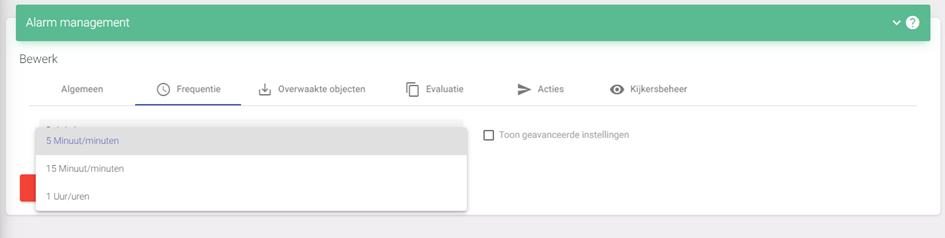
Monitored objects
With this, we indicate the role of a building (e.g. Building – Admins) for which we wish to monitor the measuring points of the previously specified alarm type
Please note: please select one object.
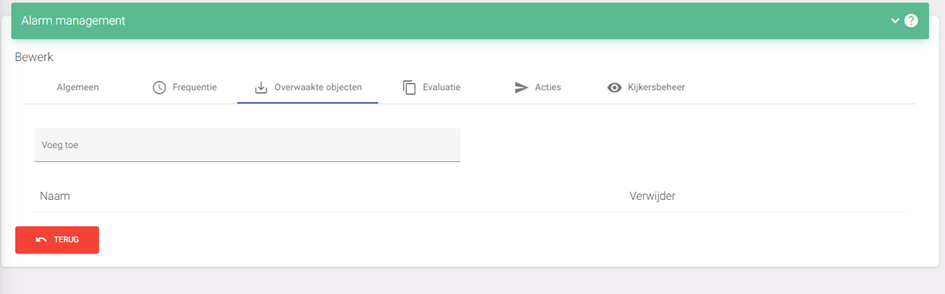
Evaluation
This button is not yet completed but is not critical to the operation
Actions
Here you can link actions to the status of alarm configurations after evaluation. Multiple actions can be set per status. There are two alarm statuses: the alarm is active or the alarm is inactive.
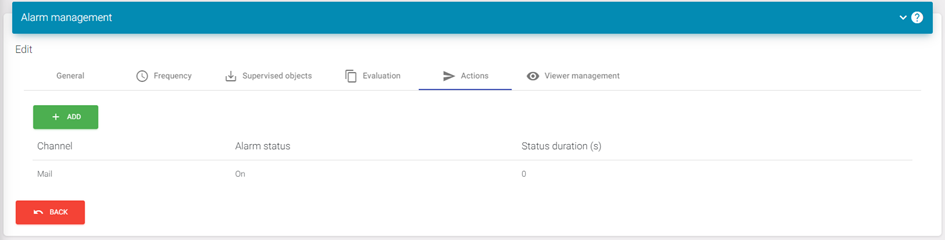
With "status duration" you can set how long the status should be active before the action is executed. E.g. send an email after the evaluation of the alarm configuration 3600s was positive.
Receivers: by setting a full contact list, a reference is made to the email recipients in the alarm section at the measuring point level. By choosing fixed you can manually specify the email recipients on the same screen.
"Language" should be set to Default by default.
Subject and Content: This can be set according to the syntax described in email templates.
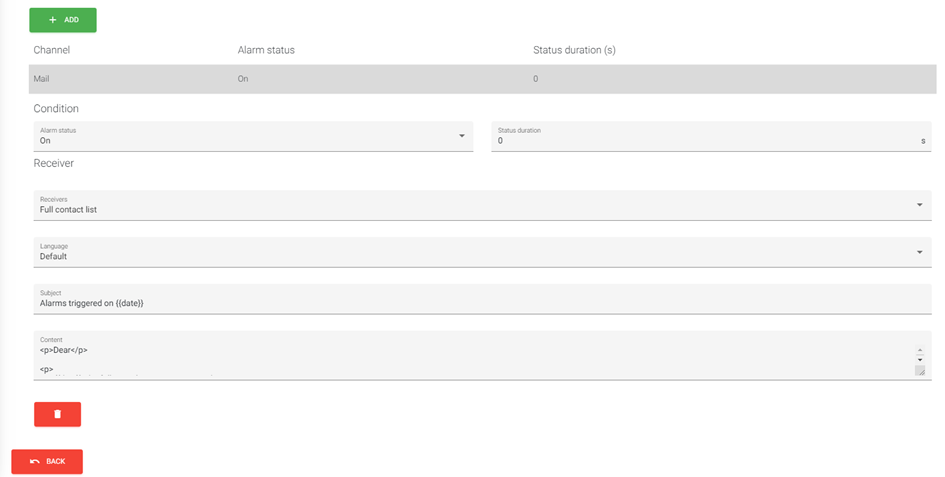
Email templates
Here you can link actions to the status of alarm configurations after evaluation. Multiple actions can be set per status. There are two alarm statuses: the alarm is active or the alarm is inactive
Below you will find some email templates.
Subject
Please enter a text that specifies which site and type of alarm it concerns, e.g.: "Site Eniris - High Threshold Alarm"
Indiction which measuring point is involved is only possible if the site only contains one measuring point to be monitored
Body Templates
Site X - High Treshold Alarm
Site X - High Treshold Alarm
<p>Er is een nieuw alarm opgetreden!</p>
<p><br /><strong>Wanneer?</strong> </p>
<p>Storing opgetreden op: {{#formatInTimeZone}}{{date}},Europe/Brussels,yyyy-MM-dd HH:mm{{/formatInTimeZone}}</p>
<p><strong>Wat?</strong></p>
<ul>
<ul>{{#points}} Object: {{site}} - {{name}} met als waarde: {{value}} overschrijdt de maximale waarde: {{maxValue}}</ul>
</ul>
<p> </p>
<ul>{{/points}}</ul>
<p>Zolang het alarm actief is, wordt een herinnering verstuurd om de 2.0 uur. <br />Om dit interval aan te passen, of de overwaking uit te zetten, dient u naar de alarminstellingen te navigeren.</p>
<p>Kind regards</p>
Site X - Herstel High Treshold Alarm
<p>Er is een alarm hersteld!</p>
<p><br /><strong>Wanneer?</strong> </p>
<p>Herstel opgetreden op: {{#formatInTimeZone}}{{date}},Europe/Brussels,yyyy-MM-dd HH:mm{{/formatInTimeZone}}</p>
<p><strong>Wat?</strong></p>
<ul>
<ul>{{#points}} Object: {{site}} - {{name}} met als waarde: {{value}} en maximale waarde: {{maxValue}}</ul>
</ul>
<p> </p>
<ul>{{/points}}</ul>
<p>Zolang het alarm actief is, wordt een herinnering verstuurd om de 2.0 uur. <br />Om dit interval aan te passen, of de overwaking uit te zetten, dient u naar de alarminstellingen te navigeren.</p>
<p>Kind regards</p>
Site X - Low Treshold Alarm
<p>Er is een nieuw alarm opgetreden!</p>
<p><br /><strong>Wanneer?</strong> </p>
<p>Storing opgetreden op: {{#formatInTimeZone}}{{date}},Europe/Brussels,yyyy-MM-dd HH:mm{{/formatInTimeZone}}</p>
<p><strong>Wat?</strong></p>
<ul>
<ul>{{#points}} Object: {{site}} - {{name}} met als waarde: {{value}} zit onder de minimale waarde: {{minValue}}</ul>
</ul>
<p> </p>
<ul>{{/points}}</ul>
<p>Zolang het alarm actief is, wordt een herinnering verstuurd om de 2.0 uur. <br />Om dit interval aan te passen, of de overwaking uit te zetten, dient u naar de alarminstellingen te navigeren.</p>
<p>Kind regards</p>
Site X - Herstel Low Treshold Alarm
<p>Er is een alarm hersteld!</p>
<p><br /><strong>Wanneer?</strong> </p>
<p>Herstel opgetreden op: {{#formatInTimeZone}}{{date}},Europe/Brussels,yyyy-MM-dd HH:mm{{/formatInTimeZone}}</p>
<p><strong>Wat?</strong></p>
<ul>
<ul>{{#points}} Object: {{site}} - {{name}} met als waarde: {{value}} en minimale waarde: {{minValue}}</ul>
</ul>
<p> </p>
<ul>{{/points}}</ul>
<p>Zolang het alarm actief is, wordt een herinnering verstuurd om de 2.0 uur. <br />Om dit interval aan te passen, of de overwaking uit te zetten, dient u naar de alarminstellingen te navigeren.</p>
<p>Kind regards</p>
Site X - Meetpunt offline
<p>Er is een nieuw alarm opgetreden!</p>
<p><br /><strong>Wanneer?</strong> </p>
<p>Storing opgetreden op: {{#formatInTimeZone}}{{date}},Europe/Brussels,yyyy-MM-dd HH:mm{{/formatInTimeZone}}</p>
<p><strong>Wat?</strong></p>
<ul>
<ul>{{#points}} Object: {{site}} - {{name}} geen data voor meetpunt binnen interval. Laatste datapunt: {{lastDatapoint}}</ul>
</ul>
<p> </p>
<ul>{{/points}}</ul>
<p>Zolang het alarm actief is, wordt een herinnering verstuurd om de 2.0 uur. <br />Om dit interval aan te passen, of de overwaking uit te zetten, dient u naar de alarminstellingen te navigeren.</p>
<p>Kind regards</p>
Site X - Herstel van connectie
<p>Er is een connectie hersteld!</p>
<p><br /><strong>Wanneer?</strong> </p>
<p>Herstel opgetreden op: {{#formatInTimeZone}}{{date}},Europe/Brussels,yyyy-MM-dd HH:mm{{/formatInTimeZone}}</p>
<p><strong>Wat?</strong></p>
<ul>
<ul>{{#points}} Object: {{site}} - {{name}}. Laatste datapunt: {{lastDatapoint}}</ul>
</ul>
<p> </p>
<ul>{{/points}}</ul>
<p>Zolang het alarm actief is, wordt een herinnering verstuurd om de 2.0 uur. <br />Om dit interval aan te passen, of de overwaking uit te zetten, dient u naar de alarminstellingen te navigeren.</p>
<p>Kind regards</p>
Delete an assessment
Click on “viewer management” and click “delete”. This will delete the evaluation
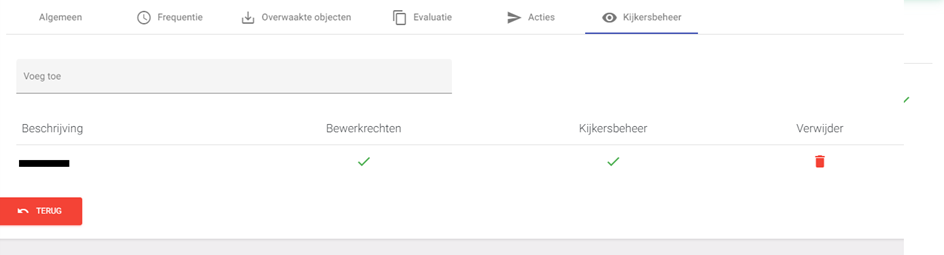
Edit & view rights
Under the item "viewer management" you can arrange the rights of admins, installers or users.
1) Add the user type (e.g. demo building 1 - Admin)
2) Give the correct rights to the user: e.g. edit rights and viewer rights
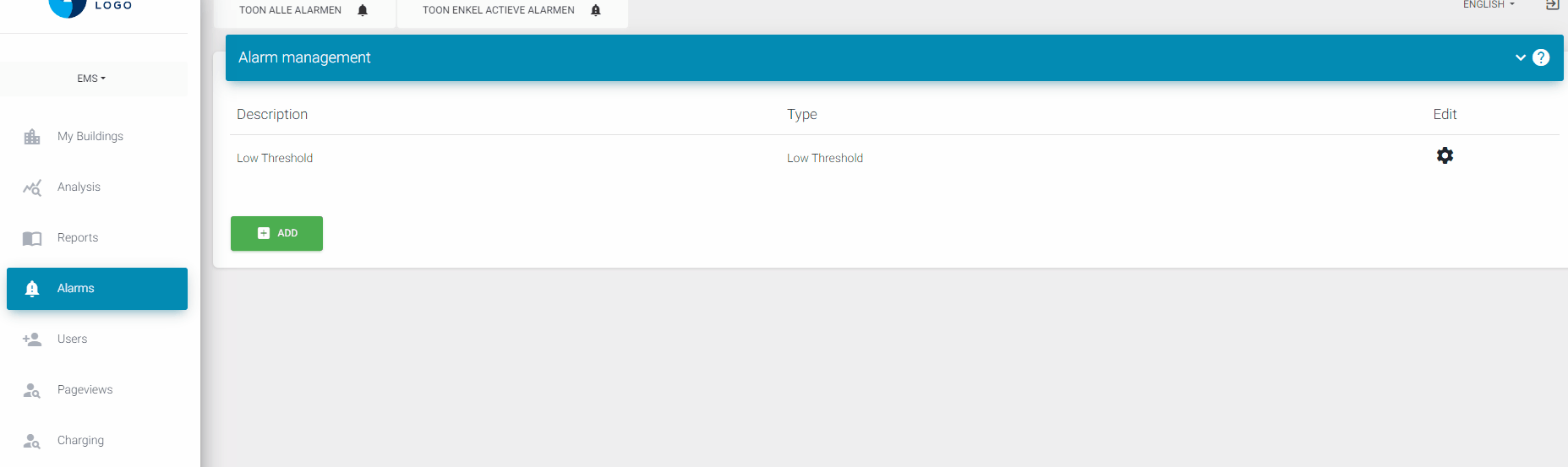
View alarm evaluations
Click on “Alarms” in the left menu and go to “Evaluations per type of alarm per building”, then click on the evaluation and click on “VIEW”.
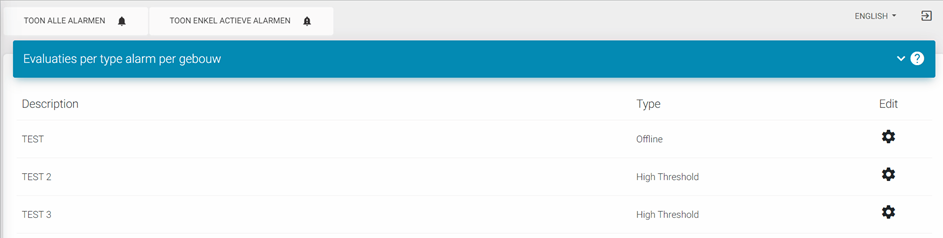
A table is then shown with the measuring points and the evaluations "last data point" or "min value", "max value", and "alarm window". “value” indicates whether the configuration is evaluated negatively or positively at the time of viewing (so this is not the result of the evaluation of the service to which emails are linked).
“email receivers” is not relevant.